QuickBooks Cleanup Tips for the Rest of the Year

QuickBooks cleanup, chart of accounts, reconcile QuickBooks, QuickBooks rules, monthly reports, uncategorized transactions, bookkeeping errors, vendor duplicates, year-end prep, financial reports, QuickBooks organization—these aren’t just techy accounting terms. They’re the real reasons many businesses feel overwhelmed by their books as the year-end looms. Straight Talk CPAs sees it every season: business owners scramble to close their books, only to realize they’ve been running QuickBooks with half-clean data and a cluttered chart of accounts.
The good news? There’s still time to clean it up, get back on track, and avoid a year-end panic attack.
Here’s how to give your QuickBooks file the refresh it deserves—without tearing your hair out.
Step 1: Clean Up Your Chart of Accounts
The chart of accounts is the foundation of your entire accounting system. If it's too messy, everything else becomes a guessing game. QuickBooks makes it easy to add accounts, which also makes it too easy to end up with duplicates, unused accounts, or vague labels like “Misc Expense” and “Other Income.”
Here’s how to fix it:
- Merge duplicates: If you have “Office Supplies” and “Office Expenses” doing the same job, combine them. Right-click the account and use QuickBooks’ merge function.
- Rename vague accounts: “Ask My Accountant” or “Misc” are code for “I’ll deal with this later.” It’s later. Rename or reclassify.
- Inactivate what you no longer use: This reduces clutter and simplifies reporting. Just make sure there are no active transactions linked to the account first.
- Organize by type: Keep income, cost of goods sold, expenses, assets, and liabilities neatly separated. Your future self (and your CPA) will thank you.
Real-life example: One retailer had over 15 income accounts, most of which weren’t used. Simplifying them into three clean categories revealed profit trends that were hidden before.
Step 2: Reconcile All Bank and Credit Card Accounts
Reconciliation isn’t just a formality—it’s a reality check. If your QuickBooks balances don’t match your actual statements, your reports are wrong. Plain and simple.
What to do:
- Grab your bank statements: You’ll need one for each month you haven’t reconciled.
- Use the Reconcile tool in QuickBooks: Match each transaction to what cleared the bank.
- Watch for duplicates: Imports from connected accounts often create duplicates if manual entries are also being made.
- Fix mismatches: If a transaction doesn’t clear, ask why. Was it voided? Was the wrong date used?
This is especially important for accounts that touch your balance sheet. If cash, credit card, or loan balances are off—even by a little—you can end up overpaying taxes or misrepresenting financials to investors.
Tip: Start from the oldest unreconciled month and work forward. Don’t jump ahead.
Step 3: Use Bank Rules to Automate Categorization
Tired of manually categorizing every coffee run, software renewal, or fuel charge? Let QuickBooks do the work for you.
Bank rules help automate how transactions get categorized as they’re imported from your bank.
Here’s how to set them up right:
- Create rules based on vendor name or description
- Assign a category, customer/project (if applicable), and memo
- Make rules specific so they don’t override important manual entries
- Test rules on a batch before applying them across the board
Over time, rules create consistency. That makes reports more useful, taxes easier to prepare, and fewer errors in your books.
Example: A consulting firm created rules for recurring vendors like Zoom, Gusto, and Adobe. Not only did it save hours every month—it also ensured all SaaS expenses were neatly categorized under “Software Subscriptions.”
Step 4: Review and Reclassify Uncategorized Transactions
Every business has them—those awkward “Uncategorized Expense” or “Uncategorized Income” entries that seem to multiply over time. They’re the digital version of stuffing receipts in a drawer and hoping for the best.
Time to deal with them:
- Go to the Profit & Loss report and click into “Uncategorized” categories
- Open each transaction and assign the correct account
- Use batch actions if QuickBooks Online detects similar transactions
If you’re unsure how to classify something, leave a note—but don’t let it stay in limbo. Straight Talk CPAs often finds major deductible expenses hiding in these “unknown” buckets.
Step 5: Run Key Reports and Actually Read Them
Once cleanup is underway, it’s time to make the numbers work for you. The goal of tidy books isn’t just aesthetics—it’s insight.
Run these reports monthly (or now, if you haven’t):
- Profit & Loss (P&L) – Shows revenue, expenses, and bottom-line profit
- Balance Sheet – Snapshot of assets, liabilities, and equity
- Cash Flow Statement – How money flows in and out
- Aged Receivables & Payables – See who owes you, and who you owe
- Transaction Detail by Account – Drill down on anomalies or inconsistencies
Reading these reports regularly gives you early warnings—like when a vendor cost is creeping up, or income is concentrated in one fragile stream. And if anything looks off? Revisit the chart of accounts, rules, or reconciliations to fix it.
Final Thoughts: A Cleaner QuickBooks File Starts Now
Your books won’t magically clean themselves. But with a little attention and the right tools, QuickBooks can go from chaotic to crystal clear in just a few sessions. Straight Talk CPAs helps clients clean up and stay clean—so year-end becomes smooth, not stressful.
Start now. Revisit your chart of accounts. Reconcile with precision. Use rules to cut down on grunt work. And run reports with purpose. Because when your financials make sense, so do your decisions.
Free eBook:
Stories of Transformation
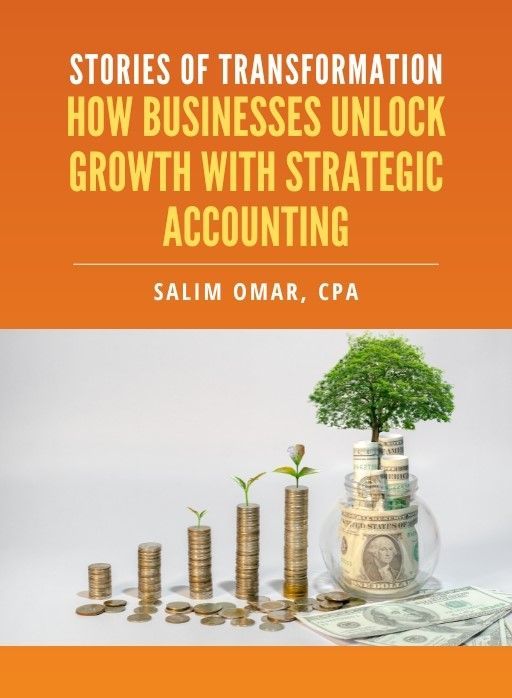

Salim is a straight-talking CPA with 30+ years of entrepreneurial and accounting experience. His professional background includes experience as a former Chief Financial Officer and, for the last twenty-five years, as a serial 7-Figure entrepreneur.




